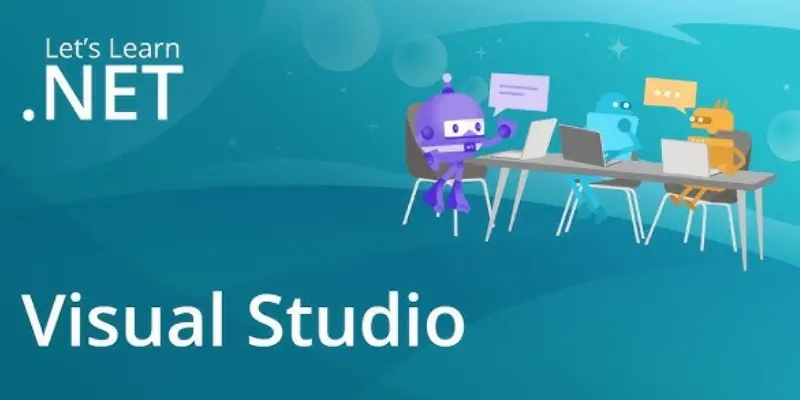
Microsoft’s .NET Framework is a powerful platform for building web, desktop, and mobile applications. Visual Studio provides a user-friendly interface and an extensive toolkit to streamline work, regardless of your level of experience or if you're switching from another programming environment. Setting up your first project in .NET using Visual Studio is the first step toward building robust, scalable, and efficient applications. If you’re aiming to build a career in software development, enrolling in Dot Net Training in Chennai can help you gain practical skills and guidance from industry experts.
1. Install Visual Studio and Required Components
Microsoft's integrated development environment (IDE) for .NET programming, Visual Studio, must be downloaded and installed as the initial step. Visit the official Visual Studio website and choose the edition that suits your needs. The Community Edition is free and ideal for beginners. During installation, select the “.NET desktop development” workload or any other workload that matches your intended project type (e.g., ASP.NET for web apps or Xamarin for mobile development).
Visual Studio allows you to customize your installation, ensuring you only install the components you need, which helps save storage space and improves performance. Once installed, sign in with a Microsoft account to unlock additional features like cloud storage and access to extensions.
2. Launch Visual Studio and Start a New Project
After installation, open Visual Studio. On the start screen, you’ll see an option to “Create a new project.” Click it, and you’ll be presented with various project templates for different application types, including console apps, web apps, and Windows Forms.
For your first .NET project, a Console App (.NET Core) or Console App (.NET 6/7) is a great place to start because it’s simple and helps you focus on the basics. Choose the template, click Next, and give your project a meaningful name, such as FirstDotNetApp. Click Create after selecting a location on your computer to store the project files.
3. Understand the Project Structure
The Solution Explorer, which lists all the files and folders connected to your program, will appear in Visual Studio when your project has been created. At the top level, you’ll see the solution file (.sln), which can hold multiple projects. Underneath, you’ll find key files such as Program.cs, where your application’s main code resides, and configuration files like appsettings.json.
Familiarizing yourself with these elements is essential for maintaining and scaling larger applications. As your project grows, you may add additional classes, libraries, or references to improve code organization and functionality. If you’re new to development and wish to enhance your foundational knowledge, many Programming Courses in Chennai also cover concepts that complement .NET development, including coding best practices and debugging techniques.
4. Write Your First Code in .NET
Open Program.cs, and you’ll see a simple Main method. This is the entry point of your application. To get started, you can replace or add a line of code like:
Console.WriteLine("Hello, .NET World!");
This line outputs text to the console. Visual Studio’s IntelliSense feature assists you by suggesting code completions, highlighting errors, and improving your productivity.
As you become more comfortable, experiment with loops, conditional statements, or create new classes to expand your program’s functionality. These exercises help you develop the problem-solving skills required to build more complex applications.
5. Build and Run Your Project
To test your code, click the Run button (green triangle) at the top of Visual Studio or press F5. Visual Studio compiles your application, checks for errors, and executes it. If everything is set up correctly, you’ll see “Hello, .NET World!” displayed in the console window.
If errors occur, Visual Studio’s Error List and Output windows provide detailed information about what went wrong. Debugging tools such as breakpoints, watch windows, and step-by-step execution make it easier to diagnose and fix issues in your code.
6. Customize and Expand Your Project
Once you’ve successfully run your first project, enhance it by adding new classes, referencing external libraries through NuGet Package Manager, or experimenting with user input using Console.ReadLine(). For example, you can build a small calculator application by asking users to enter numbers and operators, then performing calculations based on their input. Exploring these features provides hands-on experience, highlights the vast Scope Of Dot Net technology, and prepares you for advanced .NET projects like web or desktop applications.
7. Save, Share, and Manage Your Code
For developers, version control is a crucial discipline. Git and Visual Studio work together smoothly, enabling you to back up your work, communicate with others, and keep track of changes. To enable Git, click Git on the toolbar and choose Create a Git Repository for your solution.
Additionally, you can upload your code to GitHub straight from Visual Studio, which makes it simpler to present your work to possible collaborators or employers. Proper version control management ensures your projects remain organized and recoverable as they grow in complexity.
8. Explore Advanced Features in Visual Studio
As you gain confidence, dive deeper into Visual Studio’s powerful tools. Features like NuGet Package Manager help integrate third-party libraries, while Extensions allow you to customize your development environment. The built-in debugger offers advanced options for diagnosing performance issues or logic errors.
Additionally, you can explore creating ASP.NET Core web applications, Windows Presentation Foundation (WPF) apps, or Blazor projects to broaden your .NET development skills. You may deploy your apps straight to the cloud with Visual Studio's support for Azure integration.
Setting up your first project in .NET using Visual Studio is an exciting step into the world of software development. By installing the right components, understanding the project structure, writing simple code, and using Visual Studio’s powerful debugging and version control tools, you create a strong foundation for future projects. As you progress, experiment with advanced features, expand your knowledge of Dot Net Framework, and explore different application types to refine your skills. With consistent practice and the right training, you can leverage .NET and Visual Studio to create dynamic, professional-grade applications that showcase your abilities and prepare you for a thriving career in development.