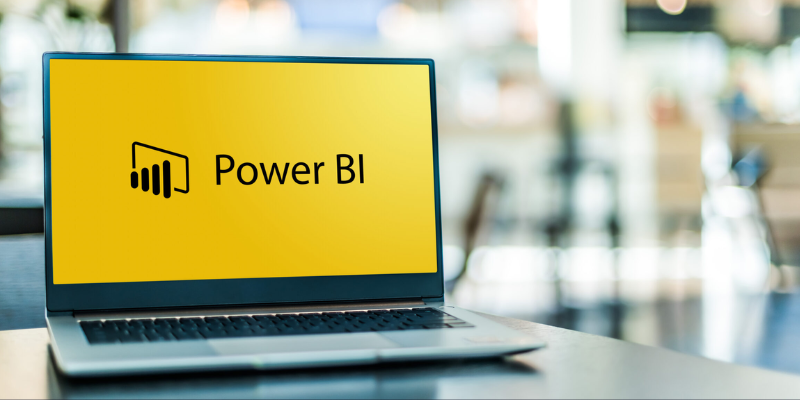
Financial analysis is essential for business decision-making, whether you're handling large datasets or conducting in-depth forecasting. Both Excel and Power BI are powerful tools for this, each bringing unique features to the table. While Excel offers advanced calculation capabilities and is ideal for detailed data manipulation, Power BI excels in visual analytics and data integration. By leveraging these two tools, you can elevate your financial analysis, gaining sharper insights faster. Here are five actionable tips to help you maximize their potential.
1. Use Power Query to Simplify Data Cleaning
Excel’s Power Query and Power BI’s data cleaning tools are game-changers in preparing raw data. Power Query enables you to clean, transform, and load data into Excel or Power BI seamlessly.
In Power BI, using Power Query is intuitive and reduces repetitive tasks, helping you keep data clean and organized. It’s especially useful when handling large data volumes that would otherwise slow down Excel. If you’re new to using Power Query, consider Excel Training in Chennai sessions to get comfortable with the basics of this functionality, ensuring you start on the right foot with your financial datasets.
2. Build Advanced Financial Models with DAX in Power BI
Data Analysis Expressions (DAX) is a powerful formula language in Power BI, allowing you to perform advanced calculations on your data. Unlike Excel’s formulas, DAX works across rows and columns of data simultaneously, providing faster and more efficient processing. For example, you can use DAX to create year-to-date (YTD) and quarter-to-date (QTD) measures, which are useful for financial reporting and analysis.
To fully leverage DAX, consider Power BI course in Chennai for a structured introduction. These skills can drastically improve your data modeling abilities, enabling you to create dynamic reports with a real-time edge.
3. Create Custom Dashboards for Real-Time Financial Insights
Power BI’s dashboards are perfect for summarizing key financial metrics at a glance. Unlike Excel charts, Power BI’s interactive dashboards allow you to drill down into data points, helping you gain detailed insights. Custom dashboards can also be easily shared with stakeholders, ensuring everyone is aligned with real-time financial data.
With Power BI you can learn how to design these dashboards from scratch, incorporating visualizations that capture crucial information such as revenue trends, cost variances, and profit margins. Customizing your dashboard allows you to tailor visuals to your company’s unique financial metrics, ensuring the insights are actionable and relevant.
4. Optimize Data with Linked Excel Workbooks in Power BI
Excel workbooks can be seamlessly integrated into Power BI, giving you the best of both tools. Linking Excel data allows you to use Power BI’s visualization capabilities without needing to redo the work you’ve done in Excel. By linking workbooks, you can quickly update financial models and reports in Excel, and these changes will automatically reflect in Power BI.
For effective integration, you’ll need a thorough understanding of Excel. Power BI Online Course can provide hands-on guidance on managing linked workbooks and creating complex financial models. The combined knowledge of these tools will ensure data updates and error corrections flow through both tools, enhancing efficiency and accuracy.
5. Use Power BI’s AI Features for Predictive Financial Analysis
Power BI includes several AI-driven features that can enhance your financial analysis by introducing predictive insights. Features like Q&A allow users to ask questions in plain language and receive data insights, while built-in machine learning models can provide forward-looking projections based on historical financial data.
AI insights can be especially helpful when paired with Excel’s forecasting functions. For example, you might use Excel’s forecasting functions to predict sales trends based on historical data, then use Power BI’s AI tools to visualize these forecasts and model different financial scenarios. For a deeper understanding of integrating AI in Power BI, Advanced Excel Training Online offers specialized courses covering these advanced features.
Power BI and Excel work best when used together. Excel remains the go-to for granular data manipulation, while Power BI excels in visualization and integration. Learning to integrate these tools effectively can transform your financial analysis capabilities.
Beyond the technical skills, having a UI UX Online Course can also play a significant role in enhancing the usability of your reports. A good understanding of UI and UX can help you design user-friendly dashboards that make it easy for stakeholders to extract insights from complex financial data.